MASTER VIRTUAL PRODUCTION
WITH PIXOTOPE TRAINING
Join our online, hands-on training sessions.
Discover how Pixotope solutions can revolutionize your storytelling through virtual production.
Take advantage of this opportunity to learn from the best and enhance your skills.
Become Pixotope Certified Expert
IN 5-DAY ONLINE TRANING
Whether you're an operator, implementation specialist, or creative, our 5-day course offers live, interactive training led by industry experts.
We strongly recommend that you either have prior experience in 3D modeling techniques or are well acquainted with Unreal Engine 4.0 or 5.0, given the complexity of the course.
GRAPHICS TRAINING AGENDA
The training is divided into 5 days with each section expected to take 4 hours.Introduction
- Virtual Production
- System Design - AR, VS, XR
Pixotope Cloud
- User management
- User Type
- Pixotope Cloud tour
- License Management
- License type
- License mode (online/offline)
- Downloading Software and example projects
Installation of Pixotope software and drivers
Pixotope Director Walkthrough
- UI intro
- Manage Shows
- Machine Settings
- Show Management
- Tracking
- Lens
- Setup Video
- Camera Input
- Media Inputs
- Video Keyer
- Color Management
Pixotope Editor
-
Concepts and Terminology
-
Tour of UI
Lighting
-
Different Types of Lights
-
Static vs. Dynamic Lighting
-
Actor Mobility Settings
-
Static Lighting
-
Baking Lights
-
Adjusting Light Map Resolution
-
Removing Baked Lighting Data
-
Dynamic Lighting
-
Global Illumination
Reflections
-
Planar
-
Captures
-
Lumen
-
Screen Space
Shadows
-
Shadow Mapping Methods
-
Ray Traced Shadows
Materials
-
Creating Materials
-
Material Instances
Level Streaming
- Workflow
- Operation
Blueprints
- Blueprint Editor
- Construction Script
- Example Construction Script logic
- Event Graph
- Example Event Graph logic
Level Sequencer
- Tour of interface
- How to set up animations
- How to trigger
Virtual Camera Moves
- Use with Blueprints
- Use with Level Sequencer
Introduction to Control Panels
- Tour of interface
- Trigger events
- Widgets
Virtual Studio (VS)
-
Compositing Plane
-
Chroma Keyer
-
Shadows and Reflections
-
Masking the video
-
Garbage Mattes
-
Chroma Screen
Augmented Reality (AR)
-
Aligning Graphics to Video
-
Lighting
-
Render Layers
Extended Reality (XR)
-
XR walls
-
Alignment
-
Outside frustum rendering
Performance Optimization
-
Nanite
-
Debugging
Motion Design
-
3D Graphics
-
2D Graphics
-
Playout
Talent Tracking
-
BPE
-
Triggering BP logic
-
Reveal
Q&A
Exam
At the end of the training, you will have an opportunity to take an exam to test your Pixotope and virtual production knowledge.
The exam lasts for 1 hour.
-
There are a total of 50 questions, 20 from the Unreal Engine segments, 10 from the Operations segment, and 20 from the Pixotope segments.
-
In order to pass the exam, a total score of 45/50 or above is required.
-
The results will be sent out the following week.
Upon successful completion of the exam, you will be issued a Pixotope Virtual Production certificate.
Pixotope Graphics Training in 2026
Dates: May 11 - 15
Region: US/LATAM/EMEA
Dates: August 10 - 14
Region: US/LATAM/EMEA
Dates: November 16 - 20
Region: US/LATAM/EMEA
Dates: May 18 - 22
Region: APAC/EMEA
Dates: August 17 - 21
Region: APAC/EMEA
Dates: November 23 - 27
Region: APAC/EMEA
Pixotope Graphics Training: Limited seats available - register today
FAQs
Please contact your local Pixotope salesperson for the price or fill out this contact form.
Training is conducted online via Microsoft Teams, allowing live screen sharing and session recordings for later review. To provide a fully immersive experience, we use Pixotope’s demo studio during the sessions.
Yes. Each attendee receives a 30-day Pixotope trial license prior to the course, enabling hands-on practice during and after the training.
Each class is limited to 8 participants to ensure personalized instruction and interaction.
The training consists of 5 sections, each lasting approximately 4 hours. Sessions are delivered over 5 consecutive days, covering one section per day.
Yes. At the end of the course, participants take a 50-question multiple-choice exam (60 minutes, 90% pass mark). Successful candidates receive the official Pixotope Virtual Production Certificate.